How To Work Access Recovery Tool – Step by Step
- Run Access Recovery software on your machine.
Go to Start > Programs > Access Recovery > Access Recovery. Initial screen of our tool will flash on your system as shown in the below screenshot:
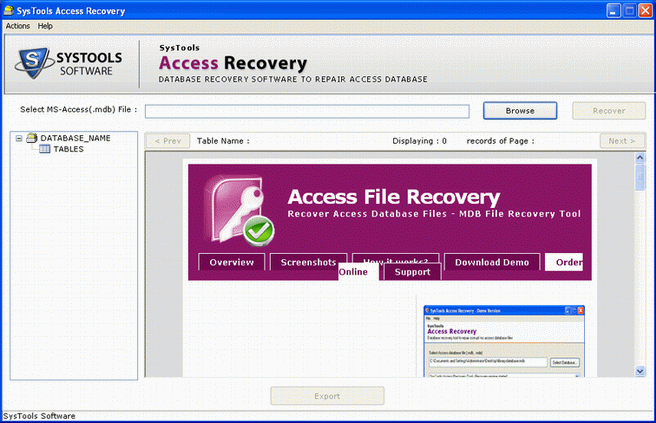
- Browse the MDB File That Has Got Corrupted
In the initial software screen, click the "Browse" button to select that MDB file that is corrupted. When you click, following screen will come into view:

- After choosing the corrupted MDB file which you wish to repair, click the "Open" button

- The location path of the MDB file that you have selected will come into sight as depicted below
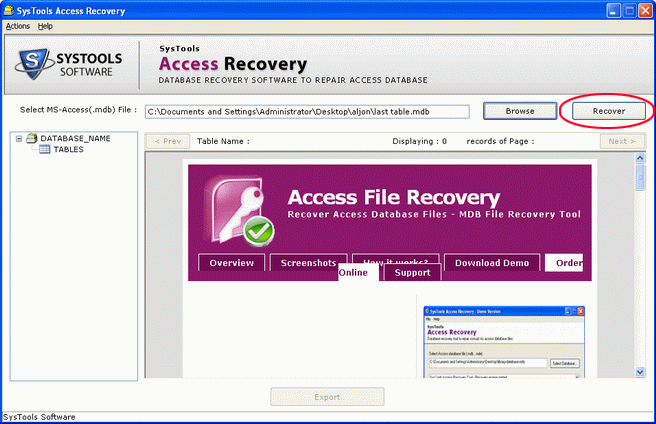
- Access Database Recovery Process.
Click the "Recover" button present on the screen to initiate the MS Access recovery process as shown in the following screen:
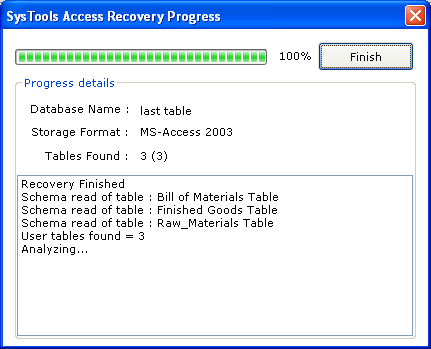
- Preview Recoverable Access Database Contents
You can preview all the recoverable components of the Access database like tables, views etc as shown in the below screenshot:
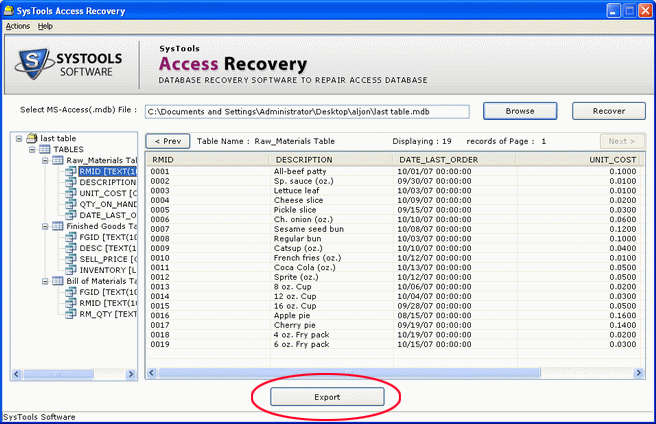
- Exporting and Saving Recovered MDB Contents to Your System
Click the "Export" button to finally export and save the repaired MDB file to your system. As you click, following screen will come into view: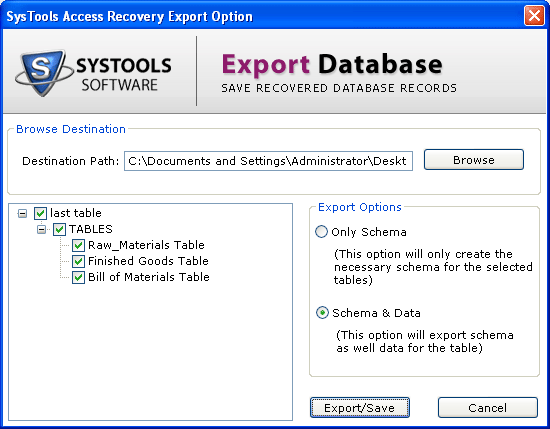
Click "Browse" for selecting a destination path
Two "Export Options" are available. Choose any one of them
Only Schema: Choosing this option will create the necessary schema for the selected tables.
Schema & Data: Choosing this option will save schema as well data for the table.
After selecting one of the two available Export Options, click the "Export/Save" button for process completion and for saving the recovered MDB file contents to your system